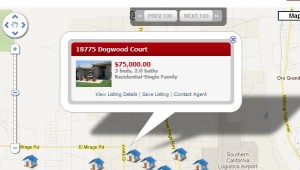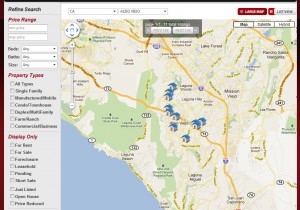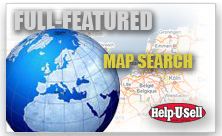We’re always seeking out new ways to improve our technology and our brokers’ efficiency. To that end, we’ve created My Help-U-Sell for Sellers.
Sellers will be able to see how many times their listing has been viewed, download and share documents with you and post notes all in one easy-to-access location. They can also access their listings’ QR codes, print flyers and look at their open houses. Eventually, sellers will be able to add their own open houses that they will conduct, after their brokers or agents have opted in to give permission.
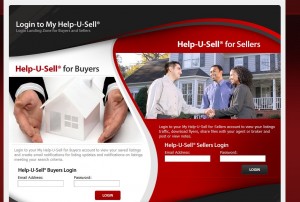
The new My Help-U-Sell for Sellers functionality will make your office more efficient, and it’s a great selling tool for getting new listings.
Sellers will receive their credentials to log in from you. To send a seller his credentials, log into your OMS. Once your seller lead has been converted to a seller, the seller will now be listed under My Office Contacts. Select the seller’s name from the list of contacts. You will see a widget called Seller Login. Click on the Create Login button to create a password for the seller. The password will be emailed to the seller, along with instructions on how to access and use My Help-U-Sell for Sellers.
You can upload documents and add notes to the seller in your OMS. Simply click on the seller’s listing, and you will see tabs labeled Documents and Notes. Here, you will be able to add your own documents and notes, as well as access those from the seller.
We are working on updating the graphics for My Help-U-Sell for Buyers, and those should be complete in the next few weeks.