We have some exciting developments to report. Those of you who participated in the Tech Time Tuesday meetings the past two weeks already know about these new tools. For those who have not been able to attend the meetings, here is a recap.
QR Codes
By popular demand, we’ve created a system to generate a QR code for every listing in the OMS. To access a listing’s QR code, open the listing and then click the “Reports” tab. You’ll see the listing’s QR code on the right-hand side. If you want to add the code to your printed brochure, select that option from the drop-down menu. The QR code will direct users to the mobile version of the listing.
You can save the code for use on printed materials by right-clicking on the image and choosing to save it. Some suggestions for use of the QR code are stickers and sign riders. One of our preferred vendors, Oakley Signs & Graphics, can print stickers for use on your existing signs and print the codes directly on new signs.
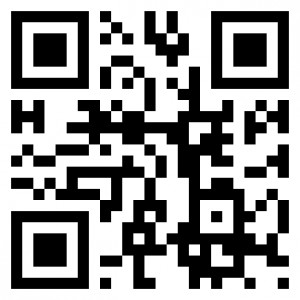
For more about QR codes, read our previous post on the subject.
Leads Management Module
The first phase of our Leads Management Module is complete. You can see your new web leads in OMS under the new Leads Management tab. Leads are color-coded based on their age. Red means the lead is more than two weeks old. Orange indicates between two weeks and five days, and green is younger than five days. Click on a lead to read the comment and to either delete or assign the lead to an agent. Once you “claim” the lead, it moves from the “New web leads” area to the “Leads” area.
On next week’s call, we’ll preview the next phase. It will allow you to add leads to the “Leads” area and you can sort them into types, such as “buyer,” “seller,” “walk-in” and “call.” Once the leads are converted into buyers or sellers, they will move to the “Contacts” area.
